Участник:Asassin 1/Песочница6
| Личное пространство | |
|---|---|
| Подстраницы | |
| Другие проекты | |
Minecraft использует стандартную систему управления клавиатурой и мышью. Игра невозможна при использовании только мыши или клавиатуры. Меню управления находится в настройках игры.
Содержание
Компьютер
Non-configurable controls
- Note: On many notebook computers and most Macs, "Function keys" (briefly "F-keys") do not operate in their default configuration. You can often get around this by pressing the fn key or sometimes the ⇧ Shift key while you press an F-key. To make F-keys work in OS X, go to the Apple menu → System Preferences → Keyboard and mouse and check the "Use F1, F2 etc. as normal keys". If you choose the first option, you can then use the fn key to switch F-keys back to actions they used to do (e.g. play/pause music, etc). You can also use the F keys by holding the option button while pressing them. NOTE: the F5 key does not require this.
PC Minecraft uses a combination of the mouse and keyboard for controls, generically known as "mouselook/keymove". Many prior games (notably DOOM, and Quake) have used such a scheme, but those who have not played such a game before, will need some time to practice before they can get around effectively. Such folks should start with creative or peaceful mode until they have the hang of moving and looking around.
| По умолчанию | Функции |
|---|---|
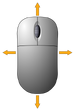 | Поворот, направление, движение камеры в режиме от третьего лица. |
| Прокрутка в инвентаре быстрого доступа. | |
| Esc | Открывает или закрывает меню. Возвращает управление курсором. Останавливает одиночную игру. Закрывает любой GUI интерфейс. Выйти из чата/командной строки. |
| F1 | Toggles the Heads-Up Display. |
| F3 | Pressing this key will toggle the showing of extra debug information on the top of the screen alongside the Minecraft version, such as FPS (frames per second), chunk updates, and available memory.
|
| F4 | Toggles different шейдеры if active.[1] |
| ⇧ Shift | When the inventory is open, Shift + clicking on an item or stack moves it between the inventory and the hotbar. |
Конфигурация управления
| По умолчанию | In-game option name | Функции |
|---|---|---|
| Атака/Разрушение | Разрушить блок (задержать); Атаковать (нажать один раз); Равномерно разделить стак (удержать и перетащить); сортировать отдельные предметы в один стак (двойное нажатие) | |
| Использовать предмет/Поставить блок | Поставить блок, поместить один предмет из стака в любой слот инвентаря (удержать и перетащить), переключатели/двери (нажать один раз), натянуть лук (release to fire), блокировать, используя меч, использовать специальные блоки, например, сундуки, двери, и переключатели, сесть в вагонетку, съесть еду, выпить зелья, вспахать грядку , подстричь или покрасить овцу, посадить прирученных волков и оцелотов, торговать с жителями, зажечь огонь, используя огниво или огненный шар, переименовать моба, используя бирку, привязать поводок к животному или привязать животное к забору с помощью поводка, закинуть удочку, бросить взрывающиеся зелья, куриное яйцо, жемчуг Края, око Края, зелье опыта, или снежок, надеть броню, если все слоты брони пустые, съесть торт, запустить вагонетку с печкой. | |
| Pick Block | Switch to the block currently looked at, as long as it is in the quickbar. In Creative mode, if the block is not in the quickbar, replaces the currently active quickbar slot with the block currently looked at. Clicking on a mob will give that mob's spawn egg, if there is one. Clicking on a painting]], minecart (with or without chest or furnace), or boat will give the corresponding item. | |
| W | Walk Forwards | Move forward. When double-tapped, causes the player to sprint (unless in water, Fly Mode is on, or the character is too hungry). |
| A | Strafe Left | Strafe left. |
| S | Walk Backwards | Move backward. |
| D | Strafe Right | Strafe right. |
| Spacebar | Jump | Jump. When swimming, keeps the player afloat. When double-tapped, toggles Fly Mode (Creative only). When Fly Mode is on, causes the player to gain альтитуда (ascend). Player will sprint-fly if they are sprinting while they double-tap the spacebar. |
| ⇧ Левый Shift | Sneak | Приседание. When Fly Mode is on, causes the player to lose альтитуда (descend). |
| Left Control | Sprint | Start спринт. |
| E | Inventory | Open the Inventory. Close any open GUI. |
| Q | Drop Item | Drop/toss an item. If items are stacked, only one will be thrown/tossed/dropped. There is no actual "throw" command; "drop" (default Q) will toss an object approximately 2 to 3 blocks from you. Eggs, Ender Pearls, Eyes of Ender, and Snowballs can be thrown by the "use" command (default right-clicking). Ctrl+Q drops the whole stack of items. On Macs, you must use the command button instead, but since this quits the game, you must do Ctrl+Cmd+Q. |
| 1 - 9 | Hotbar Slot | Selects the appropriate hotbar item. When in the Inventory GUI, moves the stack of items under the mouse pointer to the corresponding hotbar slot. |
| T | Open Chat | Chat and Server commands. If pressed while the Creative mode inventory is open, it will switch to the Search tab. |
| / | Open Command | Opens the chat window with the "/" character already typed. On some keyboards (Nordic layout at least) this button might be asterisk/apostrophe (*/ ' ). |
| Tab ↹ | List Players | In Multiplayer hold the Tab key to see a list of players. |
| F2 | Take Screenshot | Simply pressing this key will take a screenshot and place it in: ~/Library/Application Support/minecraft/screenshots in OS X ~/.minecraft/screenshots in Linux. |
| Highlight Players (Spectators) | Highlights players in Spectator mode. | |
| F5 | Toggle Perspective | Toggles between first person, third person from the back and third person from the front. |
| Toggle Cinematic Camera | Toggles mouse smoothing. Looking around becomes a slow, smooth and more cinematic motion. | |
| F11 | Toggle Fullscreen | Toggles full-screen mode. |
| F6 | Start/Stop Stream | Toggles streaming state. State shown in top right corner as a Red Icon, If there is a red icon then you are streaming and if there isn't you are not streaming. |
| F7 | Pause/Unpause Stream | Toggles if streaming is paused or not. |
| Talk/Mute | Toggles microphone input while streaming. | |
| Show Stream Commercials | Shows commercials while streaming. |
Карманное издание
Телефоны и планшеты
Tablets and phones for iOS and Android use the same controls. Split-touch controls displays a crosshair like in the PC version. Split-touch controls can be toggled in Options. Tap and hold to break a block with split-touch controls, and tap to place a block. Whatever the crosshairs is over is the block that breaks when held down, or where a block is placed when tapping the screen.
| Функции | Action |
|---|---|
| Movement | Tap forward, back, left, and right symbols on the D-pad on the screen. |
| Jump | Tap the square symbol on the screen. Also, the character will auto-jump when moving towards a block. Used for exiting Minecarts. |
| Fly | Tap the square symbol in the screen twice. Hold the square symbol, slide your finger forward to go up, slide your finger back to go down. To move forward, back, left, or right, it's the same rules as movement. You can only fly in creative mode. |
| Place Block | Tap the desired area to place the block. |
| Break Block | Hold down your finger on the desired block to break. How long it takes to break the block is indicated by a circular icon on the screen, varrying on the tool being used to break it. |
| Attack | Tap on a mob to attack it. |
| Move Camera | Slide your finger across the screen. |
| Use item | To use bone meal, flint and steel, crafting table, stonecutter, furnace, buckets, spawn eggs, plant crops, open chest, open/close doors, trapdoors or fence gates, sleep, eat cake or activate the nether reactor, tap on the desired item. To use tools, shears, dye, throw snowballs or eggs, aim a bow, eat, breed, tame, ignite creepers or enter Minecarts, tap and hold on the desired item or, with certain actions, scroll onto entity and tap the interaction button. |
| Screenshot | Hold the Home button and Lock at the same time (iOS) or hold Volume Down and Power at the same time (Android). Android devices will save the screenshot to your Gallery and iOS devices will save the screenshot to your Camera Roll. Only works on iOS 4.0+ and Android 4.0+ |
Xperia PLAY
| Ключ | Функции |
|---|---|
| Правая кнопка-триггер | Поставить блок |
| Левая кнопка-триггер | Разрушить блок |
| Открыть инвентарь | |
| Cycle right in the hotbar | |
| Прыжок | |
| Cycle left in the hotbar | |
| Навигационные клавиши | Движение |
| Левая сенсорная панель | Приседание |
| Правая сенсорная панель | Движение камеры |
| Меню | Открыть игровое меню |
| Сенсорный экран | Чат (только сетевая игра). Tap to change selection in hotbar |
| Кнопка поиска | Преключить на вид от 3-го лица |
Xbox 360 издание
Игровой процесс
| Кнопка | In-game option name | Функции |
|---|---|---|
| Pause | Pause the game | |
| Look | To look/move; | |
| Move | To look/move; When quickly pushed forward and then moved, enables sprinting for as long as you hold it. | |
| Jump | Jump | |
| Инвентарь | Open up the инвентарь | |
| Crafting | Open up Crafting menu, or the item list if in creative mode If the "Classic Crafting" option is enabled, it will open the inventory. | |
| Drop | Drop/toss an item from the quick-bar. If items are stacked, only one will be thrown/tossed/dropped.[fn 1] | |
| Mine | Destroy Blocks; Mine/destroy blocks (Hold down); Attack (Click once); Toggle Switches/Doors (Click once). | |
| Place | Place Blocks; Fire with a bow; block using a sword; use special blocks such as chests, doors, and switches; enter vehicles. | |
| Cycle Held Item (Right) | Cycle right in the quick-bar | |
| Cycle Held Item (Left) | Cycle left in the quick-bar |
- ↑ There is no actual "throw" command; "drop" (default
 ) will toss an object approximately 2 to 3 blocks from you. Eggs and Snowballs can be thrown by the "use" command (default
) will toss an object approximately 2 to 3 blocks from you. Eggs and Snowballs can be thrown by the "use" command (default  ). The eggs and snowballs fly in an arc.
). The eggs and snowballs fly in an arc.
При крафте
| Кнопка | In-game option name | Функции |
|---|---|---|
| Pointer/Move | Move pointer/selected block/item | |
| Craft | Create item | |
| Quick Move | Quickly moves a block/item into its appropriate space | |
| Split and Desc. | block/Items|item | |
| Exit | Exit the верстак menu | |
| Change Group (Right) | Changes the groups of craftable items, moving right | |
| Change Group (Left) | Changes the groups of craftable предметы, moving left |
Pi издание
| Действие | Функции |
|---|---|
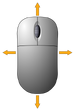 | Поворот, направление, движение камеры в режиме от третьего лица. |
| Разрушает блок (при удерживании); Перемещает выбранный блок в первый слот инвентаря быстрого доступа. | |
| Установить блок: Заряжать лук. | |
| Прокрутка в инвентаре быстрого доступа. | |
| Esc | Открывает или закрывает меню. Возвращает управление курсором. |
| 1 - 8 | Выбирает соответствующий слот в инвентаре быстрого доступа. |
| W | Шаг вперёд |
| A | Шаг влево |
| S | Шаг назад |
| D | Шаг вправо |
| Spacebar | Прыжок. При двойном нажатии включается полёт. Если режим полёта включён, игрок, по-нарастающей, будет набирать высоту. |
| ⇧ Левый Shift | Приседание. Если режим полёта включён, игрок, по-нарастающей, будет терять высоту. |
| E | Открывает список блоков. |
| O | Release the mouse cursor from the game window without opening the pause menu. |
Debugging controls
| Ключ | Versions appeared | Функции |
|---|---|---|
| F8 | Beta 1.9 Pre-releases 4-5 and snapshot 12w08a | Slowly pans the camera when moving. (Now must be configured in Options... -> Controls... -> Miscellaneous -> Toggle Cinematic Camera) |
| Y | Beta 1.9 Pre-release 5 and snapshot 12w08a | Zooms in camera.[2] This and the controls below are the deadmau5 camera.[4] |
| H | Beta 1.9 Pre-release 5 and snapshot 12w08a | Zooms out camera.[2] |
| Y + H | Beta 1.9 Pre-release 5 and snapshot 12w08a | Resets the camera's zoom.[2] |
| N | Beta 1.9 Pre-release 5 and snapshot 12w08a | Rotates camera Counter-Clockwise.[2] |
| M | Beta 1.9 Pre-release 5 and snapshot 12w08a | Rotates camera Clockwise.[2] |
| N + M | Beta 1.9 Pre-release 5 and snapshot 12w08a | Resets the camera's rotation.[2] |
| U | Beta 1.9 Pre-release 5 and snapshot 12w08a | Pans camera forward.[2] |
| O | Beta 1.9 Pre-release 5 and snapshot 12w08a | Pans camera backward.[2] |
| I | Beta 1.9 Pre-release 5 and snapshot 12w08a | Slowly pans the camera up.[2] |
| K | Beta 1.9 Pre-release 5 and snapshot 12w08a | Slowly pans the camera down.[2] |
| J | Beta 1.9 Pre-release 5 and snapshot 12w08a | Slowly pans the camera left.[2] |
| L | Beta 1.9 Pre-release 5 and snapshot 12w08a | Slowly pans the camera right.[2] |
Устаревшее управление
PC версия
| Ключ | Versions used | Функции |
|---|---|---|
| B | Unknown - Classic | Brought up the list of usable blocks in Classic Creative. |
| I | Unknown - Beta 1.4 | Brought up Inventory before Beta 1.4. |
| ↵ Enter | Unknown - Classic | Set Spawn Point in Classic Creative. |
| R | Unknown - Classic | Respawned at spawn point in Classic Creative. |
| F4 | Alpha 1.2.2 | Spawned a Nether portal. Used for debug by Notch and removed in Alpha 1.2.3 |
| F5 | Unknown - Classic | Toggled rain in Classic Creative. |
| F6 and F7 | Beta 1.8 pre-release | Moved the day/night cycle backwards and forwards, respectively (only in singleplayer). |
| F10 or Left Alt | Indev | On Windows, focuses on the icon of the window and freezes all of Minecraft's processes, thus stopping setting the location of the mouse to the center of the window and letting the cursor become visible, although the cursor bounds stay the same. This allows you to think twice before taking a screenshot. Holding a movement key then toggling this on then off again will make that key stuck on, even if it is let go. Pressing the same movement key again will stop it. |
| G | Classic 0.0.9a - Unknown | Spawned a Human in Classic Creative. |
| Y | Classic 0.0.9a - Unknown | Inverted mouse in Classic Creative. |
| F | Unknown - Beta 1.7.3 | Toggled render distance (fog), changed to F3 + F in Beta 1.8. |
| N | Classic 0.0.9a - Unknown | Generated a new map in Classic Creative. |
| F7 | Indev 0.31 - Indev | Isometrically rendered a finite map in Minecraft Indev and 0.31 Indev. |
| ⇧ Shift + F2 | Beta 1.2_02 - Beta 1.4 | Called an unfinished experimental screenshot function that attempted to generate a huge 645 megapixel TGA image with a resolution of 36,450×17,700 pixels.[6] |
Карманное издание
| Ключ | Versions used | Функции |
|---|---|---|
| Search Button | Alpha 0.1.2 | The search button used to be able to change the camera to and from third person view on all Android devices (with a search button), but now this has to be done via the pause screen, since many devices do not have a search button. The Xperia PLAY retains this functionality. |
См. также
- Настройки
- Heads-up display
- Вид от 3-го лица
- Экран отладки
Примечания
- ↑ https://bugs.mojang.com/browse/MC-46727?focusedCommentId=219617&page=com.atlassian.jira.plugin.system.issuetabpanels:comment-tabpanel#comment-219617
- ↑ 2,00 2,01 2,02 2,03 2,04 2,05 2,06 2,07 2,08 2,09 2,10 2,11 2,12 https://twitter.com/jeb_/status/129585294214299648
- ↑ https://twitter.com/jeb_/status/172982497104240640
- ↑ 4,0 4,1 https://twitter.com/jeb_/status/172983022038163456
- ↑ http://web.archive.org/web/20090520141329/http://www.mojang.com/notch/minecraft/ Archived page of Minecraft Classic from May 20th 2009
- ↑ https://twitter.com/notch/status/28553723806490624 - Notch's Tweet about Shift+F2